Below are a list of our commonly asked questions about eMoney. Click on the links below to expand the answers.
How to register for eMoney?
Before you begin
Before you begin, you will need the following details to complete registration:
- Account number (your account number will be an 8 digit number)
- Details of your most recent payments to Finance Now
- Driver license number
- Email address
- Mobile phone number that we have on record for you
To begin your registration, click on the Get started button located on the right hand side of our home page.
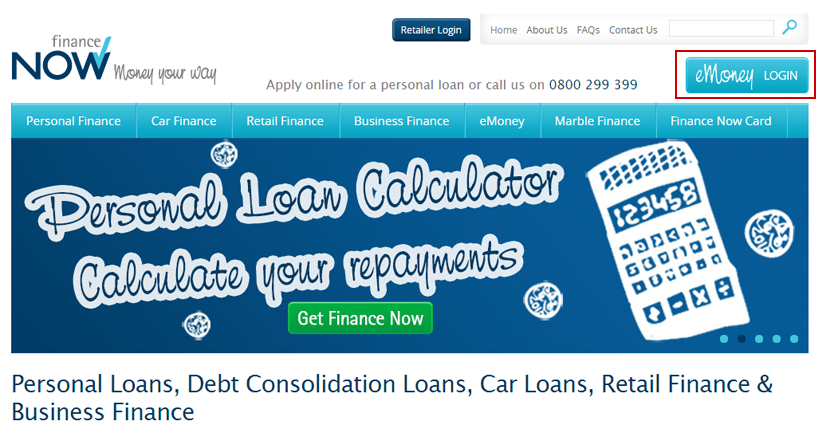
Complete your personal details
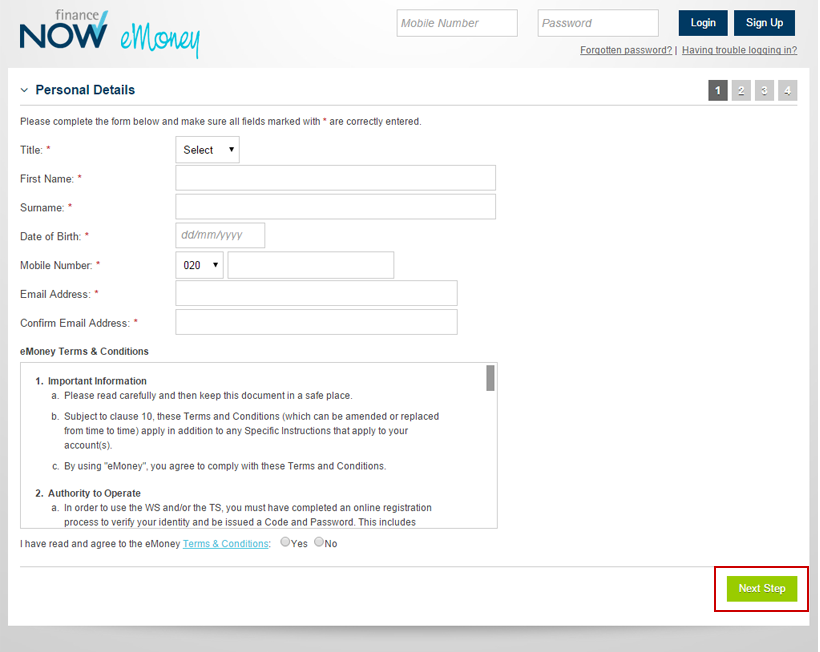
Click
Yes after you have read the
Terms and Conditions and click
Next Step
Answer some security questions
eMoney will randomly present you with some security questions to verify your identity.
If you answer any of the question incorrectly, you will need to start the registration process again
(your answers must match our details we have on file to proceed). Please call our Customer Experience team on
0800 40 50 70 (Mon-Fri 8:30-6pm, Sat 9am-4pm) if you are unsure of the correct answers before
continuing.
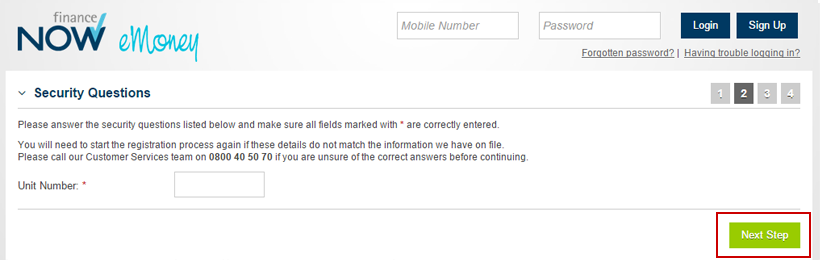
Check and confirm your details
Carefully check your details, if they are correct, click
Confirm
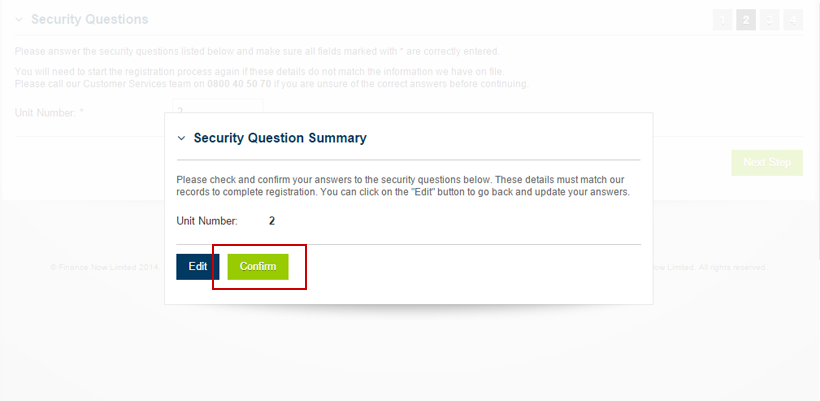
Select your Accounts
Select the accounts you wish to access with eMoney. If you do not want to enable an account for eMoney, click to uncheck it. You must select at least one account to register for eMoney.
Enter a password to activate. Your password must be between 6 to 10 characters and contain at least 1 letter and at least 1 number. Click Next Step.
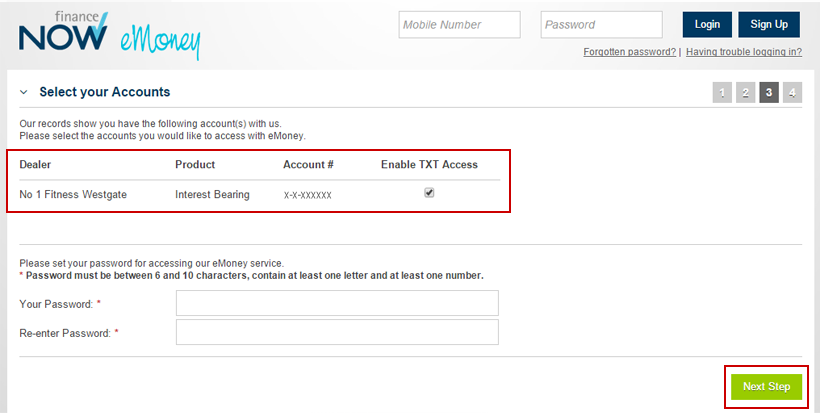
Registration Complete
Activate Account
Check the e-mail address you entered during registration and click the activation link.
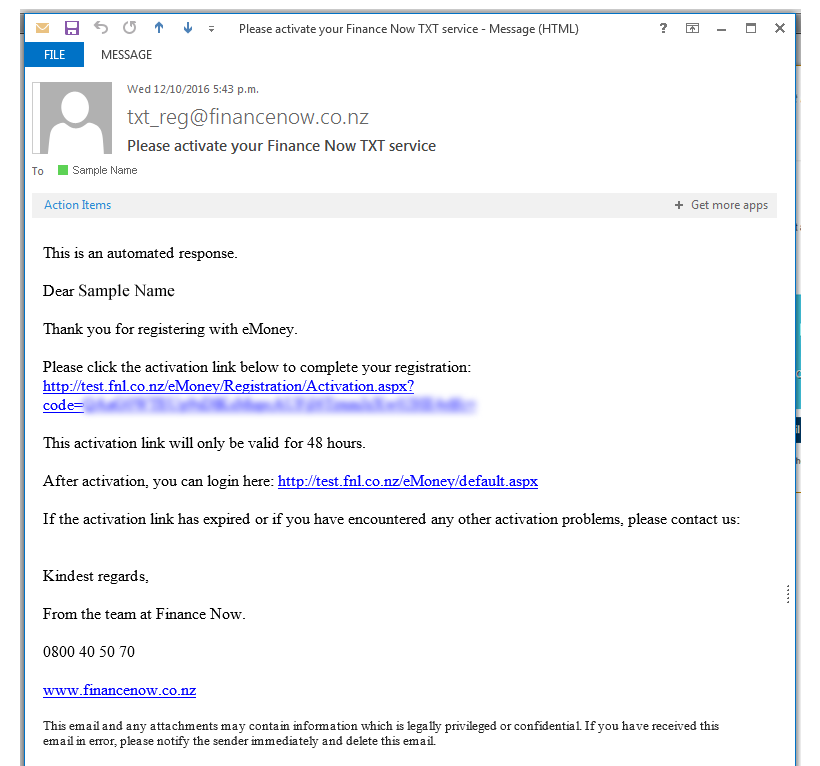
Log into eMoney
Click the link to log in.

How to login to eMoney
Enter your mobile number and password.
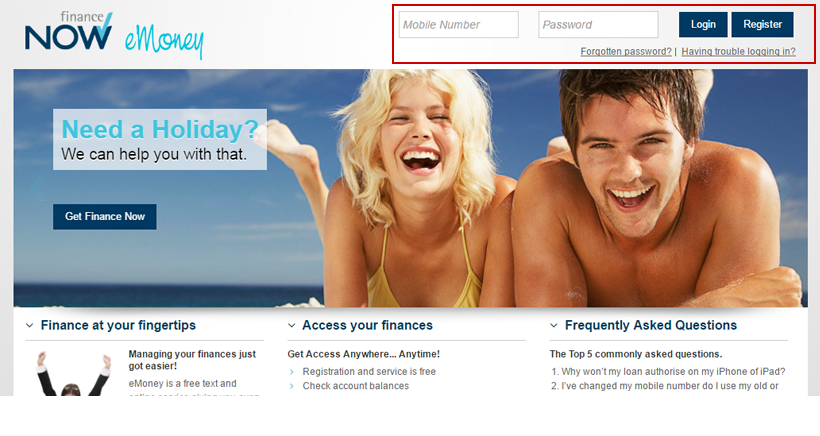
How do I authorise an approved loan in eMoney?
How do I know my loan application is ready in eMoney?
- You will receive a text to your eMoney registered mobile number confirming the loan is approved and ready for your authorisation.
- You will also receive an e-mail to your eMoney registered e-mail address which include the T&C’s and any applicable insurance booklets.
How do I authorise an approved loan in eMoney?
- Go to the eMoney website www.fnl.co.nz/eMoney/ and login
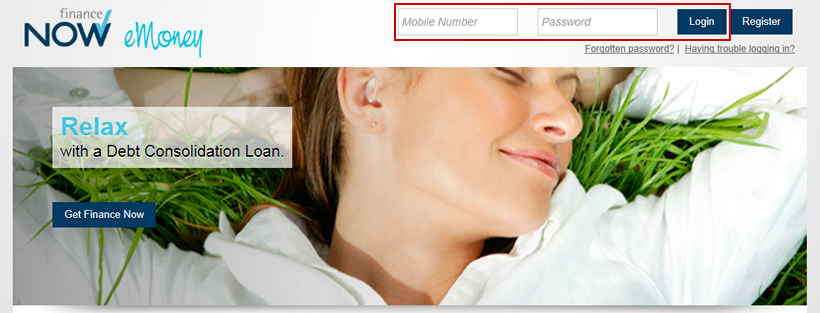
- You will receive a pop-up message informing you there is an approved loan ready for your authorisation with a link to it.
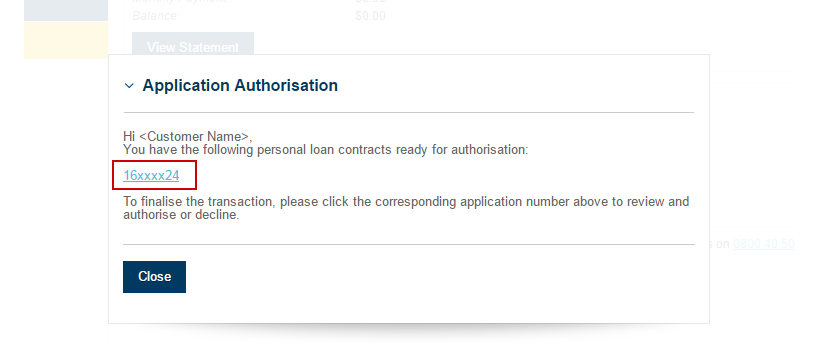
-
When you click on the link you need to go through the following steps to complete your approved loan application:
-
Authorisation Step

-
Information Step
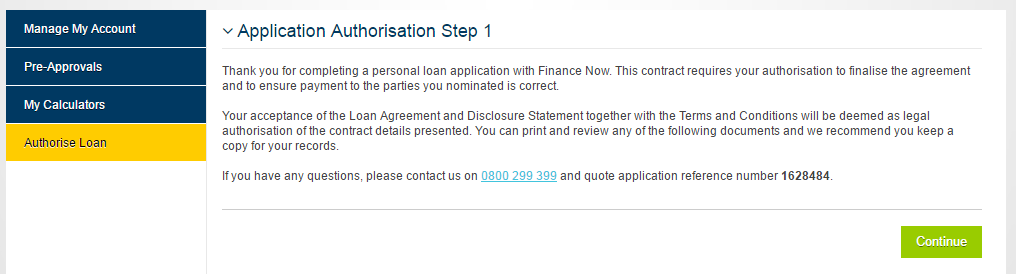
-
Terms & Conditions Step
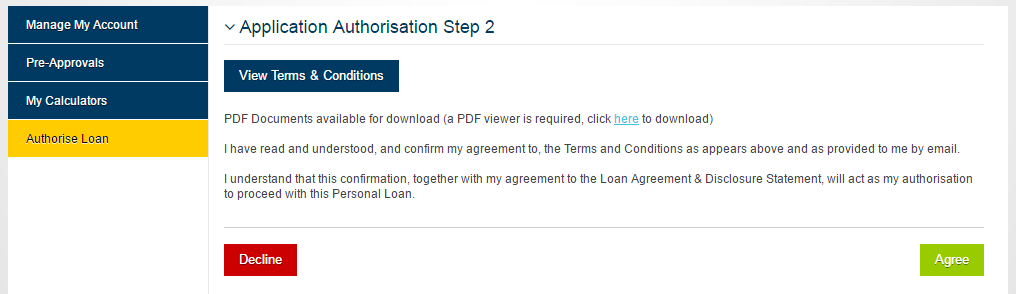
-
Disclosure Statement Step
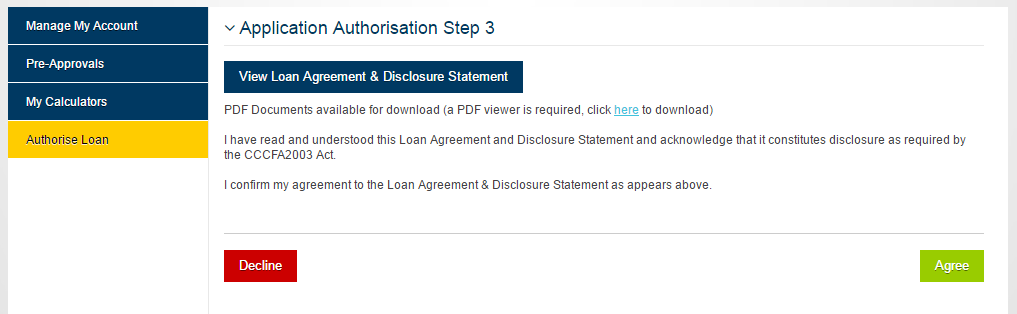
-
(Optional) If your selected payment method is Direct Debit you have to authorise the Direct Debit form
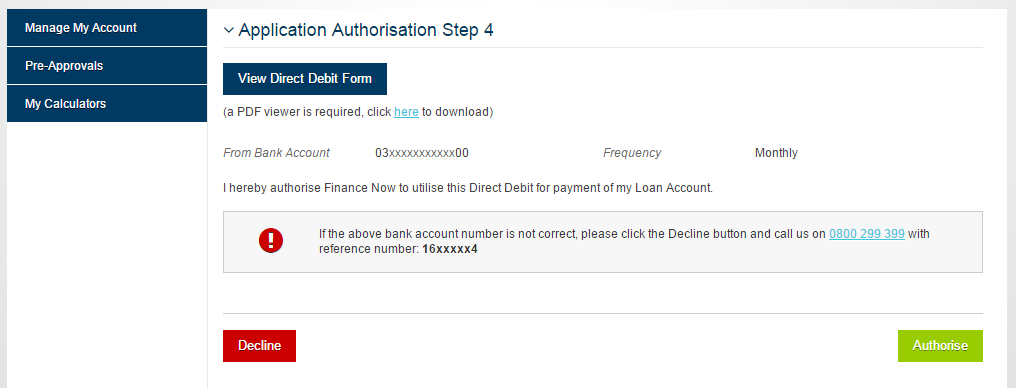
-
Authorisation Complete Step
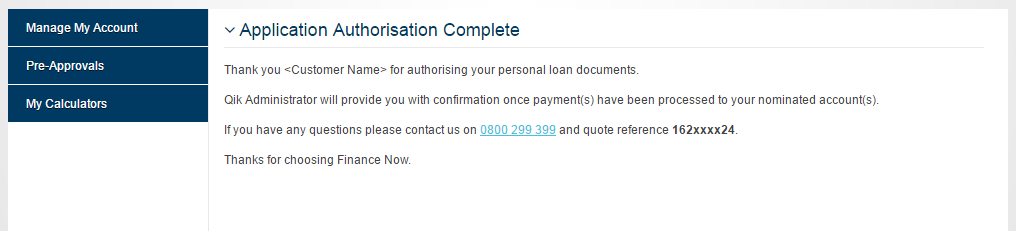
Setup your Internet Browser settings
What browser settings should I use for eMoney?
To ensure satisfactory user experience, we recommend the following internet browsers settings:
- Enable Cookies
- Enable JavaScript
Can I use any internet browser for eMoney?
The preferred browser for eMoney is Chrome, the latest version, but Internet Explorer and Firefox will also work. The Safari browser, which comes with most apple devices, is not yet supported.
Are there any special settings required?
You need to have both cookies and pop-ups enabled when you visit the eMoney website.
- To enable pop-ups, please use the Pop-Up Instructions
- To enable cookies, please use Cookie Instructions
How to enable cookies on your mobile device
Helpful tips
I get an error message during registration – personal details page
The personal information you enter must match your details in our records. If you do not enter information that matches our records, you will need to start the registration process again.
Call our Customer Experience team on
0800 40 50 70 or
email us if you are unsure of the details we hold.
I get an error message during registration - security checks
During the identity verification stage, your answers must match your details in our records. If you answer a question incorrectly, you will need to start again. Call our Customer Services
team on
0800 40 50 70 or
email us if you are unsure of the correct answers.
I can't log in/ my account has been temporarily suspended
For security reasons, if you have entered 3 incorrect attempts, your eMoney account will be suspended and you will need to call our Customer Experience team on
0800 40 50 70 during normal
business hours,
email us to reset your account.
I've activated my account but I can't log in
Please check the mobile number and password you have entered. Call our Customer Experience team on 0800 40 50 70 during normal business hours to assist with you logging in.
I've forgotten my password
If you have forgotten your password, click the Forgotten password link and enter your mobile and Date of birth details and click Request Password. A temporary password will be emailed to your
registered email address. Follow the instructions to reset your password. You will need to change your password after logging in. If you have problems resetting your password you can contact us on 0800 40 50 70.
How to reset my password?
To reset your password, click the Forgotten password link and enter your mobile and Date of birth details and click Request Password. A temporary password will be emailed to your
registered email address. Follow the instructions to reset your password. You will need to change your password after logging in. If you have problems resetting your password you can contact us on 0800 40 50 70.
I didn't receive an activation email
Activation emails are automatically generated once registration is complete. Check your spam or junk mail folders.
Will my activation link expire?
Yes, after 48 hours your activation link will expire. If your activation link has expired you will need to re-register again.
My activation link didn't work
For security reasons, your activation link must be activated within 48 hours. If your activation link didn't work you will need to re-register again.
My mobile number has changed
Login with the original mobile number you used to register. Click Update my details and update your mobile number and any other details.
What browser settings should I use for eMoney?
To ensure satisfactory user experience, we recommend the following internet browsers settings:
- Enable cookies
- Enable javascript
General information
How much does it cost to use eMoney?
eMoney is a free service for all existing Finance Now customers. All text messages sent to and received from 580 are free. Our online service is also free.
How do I get a balance on my mobile?
Once you have registered for eMoney and activated your account, text “BAL” to 580. You should receive a text message within 2 minutes (subject to your mobile network traffic). We'll be
launching new features and options very soon.
Can I register more than one mobile phone for eMoney?
No. You can only register one mobile number per customer. If you have more than one account you can use the same mobile number for all your accounts.
I have a joint account. Can I register for eMoney?
Yes, as long as we have recorded your mobile number into our records, you can register more than one mobile number to a joint account.
Can I check my balance while I'm overseas (roaming services)?
Texting “BAL” to 580 is still free, however you will need to pay roaming charges levied by your mobile network to send and receive texts. Contact your mobile network for more information
and costs.
I'm logged in but can't see my statements?
If your account has been settled or closed for more than one month, you will no longer to be able to view your statement online. If you need to request a statement for a closed account,
you can call our Customer Experience team on
0800 40 50 70 or
email us. You can still access your statements if your account has been settled or closed within a month.
When can I call the Customer Experience team?
If you would like to speak with our Customer Experience team, call 0800 40 50 70 during our business hours Mon-Fri 8:30am-6pm, Sat 9am-4pm and they will be able to assist with your registration.
Manage my Account
How do I view my account balances/statements?
Once logged in, click on
My Account summary page to display all of your open accounts registered for eMoney (this page will load when you first log in). Click on an
account number or 'View Statement' button to
view a full statement. You can customise your statement by selecting date ranges, and then click the
Display transaction button.
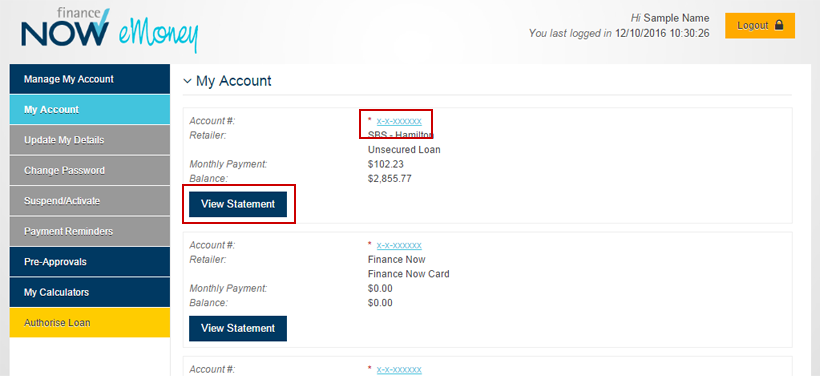
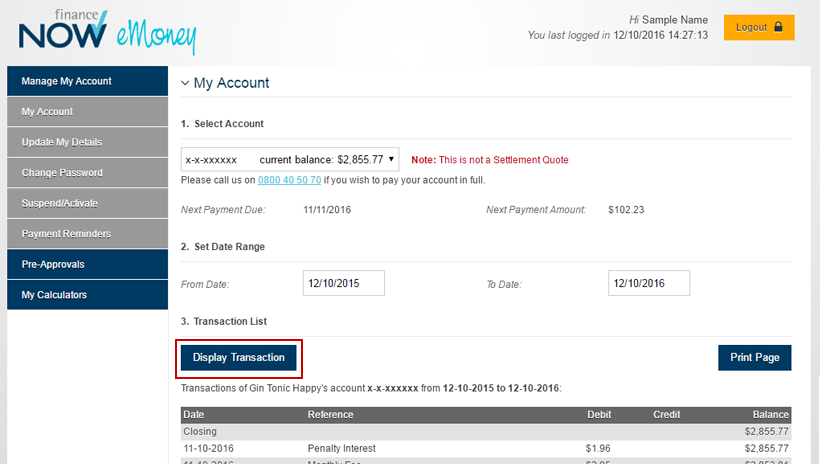
How do I update my contact details?
Once logged in, click
Update my details, enter in the details you wish to change and click Update. Our Customer Experience team will receive an email notification and will send you a confirmation
text once your details have been updated.
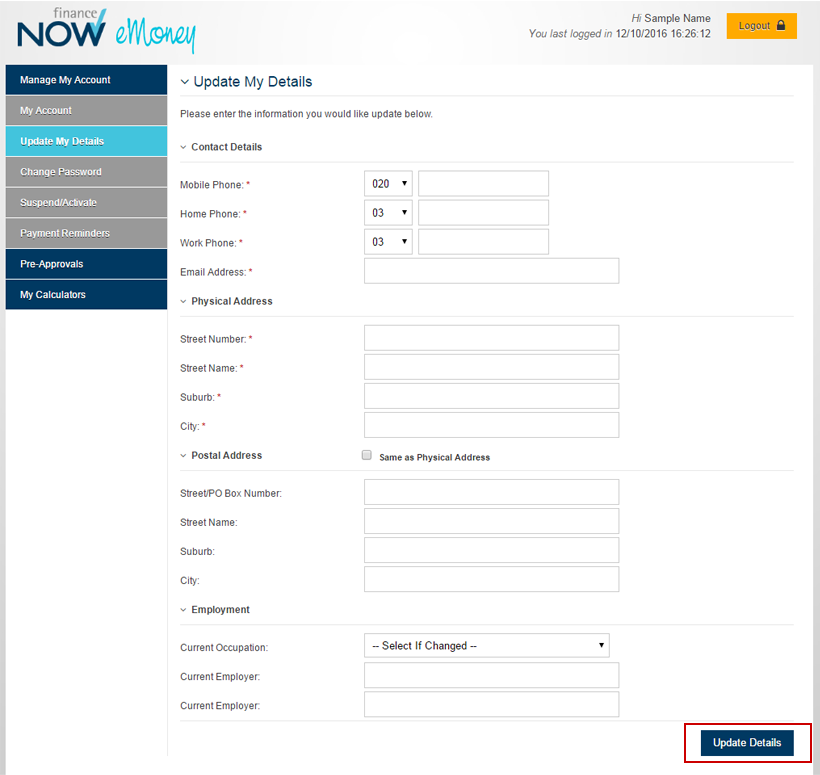
I want to change my password
Once logged in, click
Change password. Enter your existing password and new password. Your password must be between 6 to 10 characters and contain at least 1 letter and at least 1 number.
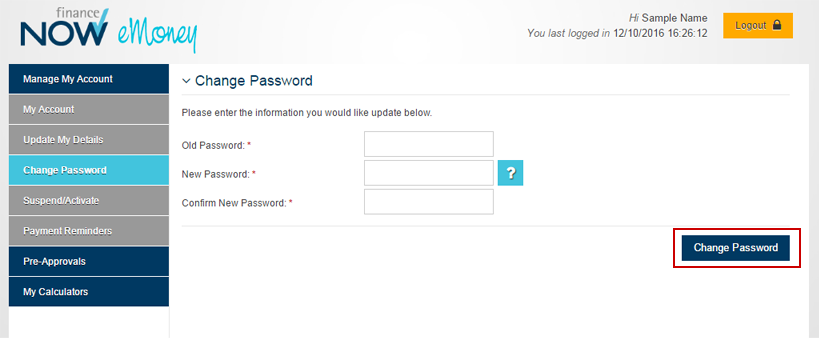
I want to stop receiving texts
Once logged in, click on Suspend/Activate. Click on Suspend to stop eMoney texts. You can re-activate your text service any time by visiting this same page and clicking Suspend/Activate.
I want to unsubscribe from eMoney
Unsubscribing from eMoney will deactivate both the text and online services. You will need to create a new account to use eMoney again.
There are 2 ways to unsubscribe from eMoney
- log into eMoney and click the Unsubscribe link at the bottom of the page
- enter your password to confirm your unsubscribe
or text “unsubscribe” to 580
I've lost my phone and want to suspend eMoney
I unsubscribed, but now want to sign up for eMoney again
You will need to create a new account.
I want to add another account to eMoney
Call our Customer Experience team on
0800 40 50 70 or
email us.
How do I set up/change an email payment reminder?
- Log into eMoney
- Click on Payment Reminders
- Click Create or Modify
- Select your next payment reminder date, payment reminder frequency, and update payment amount if desired
- Click Create/Update
How do I remove an email payment reminder?
- Log into eMoney
- Click on Payment Reminders
- Click the Trashcan to remove the reminder
What is the Send Reminder Automatically option?
This option is only available for Direct Debit payments made to Finance Now. If you select this option an email reminder will automatically be sent to you one day before your Direct Debit will be
processed.
Apply for Retail Finance Pre-approval
Step 1 - Click on "Apply for Pre-approval"
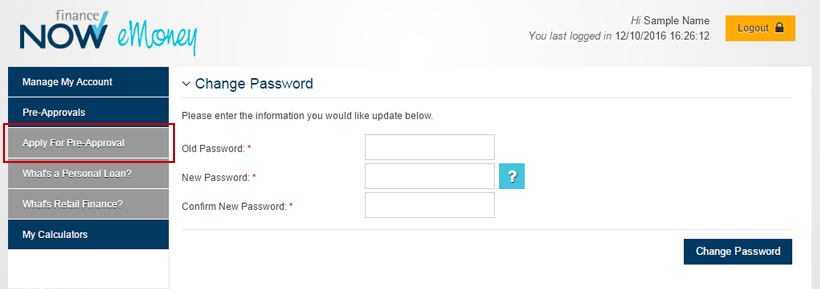
Step 2 - Click on "Get Pre-approved for Retail finance" button
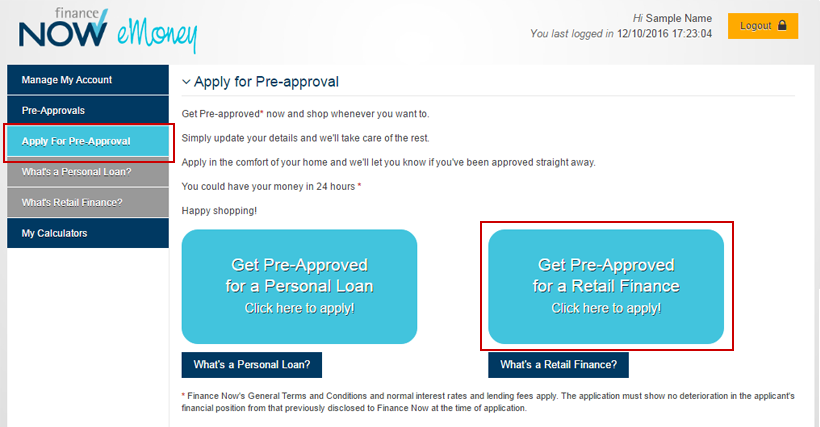
Step 3 - Click to continue pop up screen
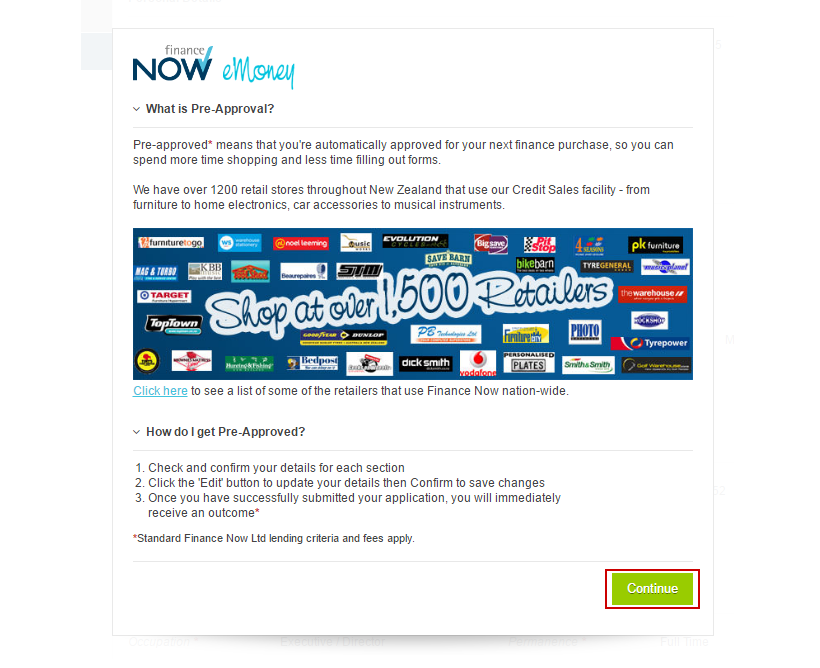
Step 4 - Check all of your details are correct. Click the "Edit" button to update any of your details. Click the "Confirm" button on each section once you have checked and updated all of your details
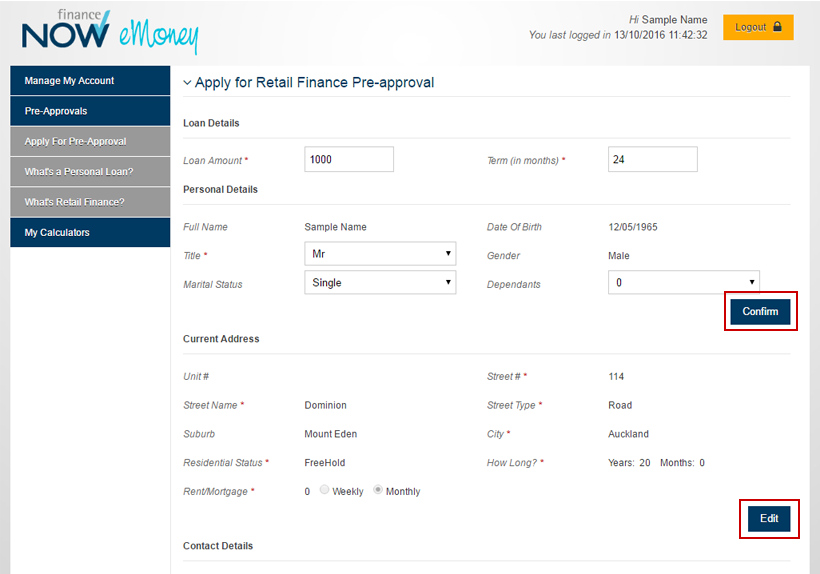
Step 5 - Read the Acknowledgement section and select "Yes" to confirm you agree. Click the "Submit" button to process the application and display the application outcome
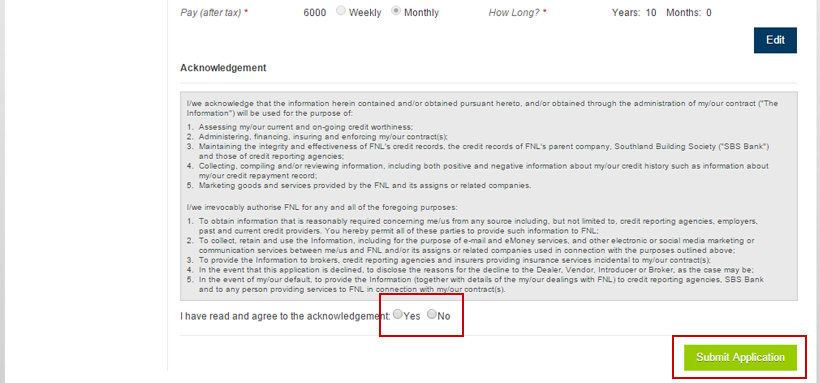
Apply for Personal Loan Pre-approval
Step 1 - Click on "Apply for Pre-approval"
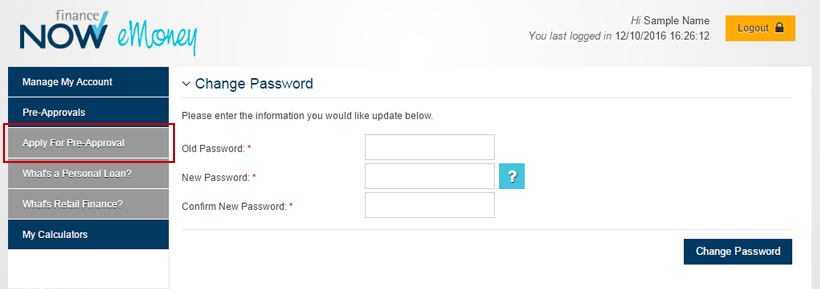
Step 2 - Click on "Get Pre-approved for a Personal loan" button
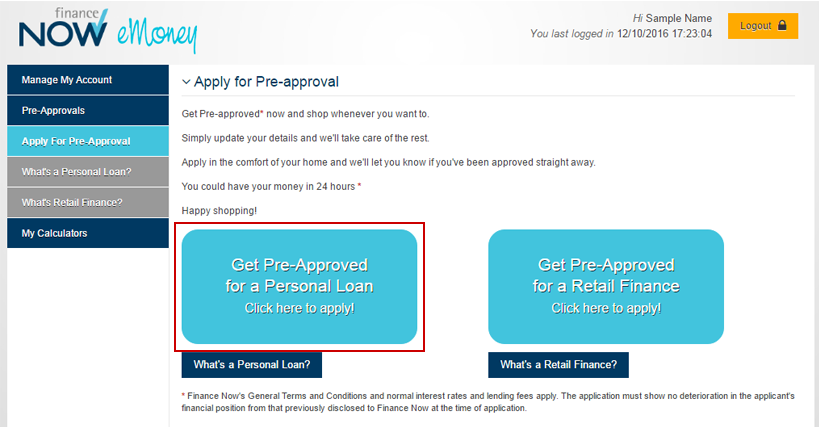
Step 3 - Check all of your details are correct. Click the "Edit" button to update any of your details. Click the "Confirm" button on each section once you have checked and updated all of your details
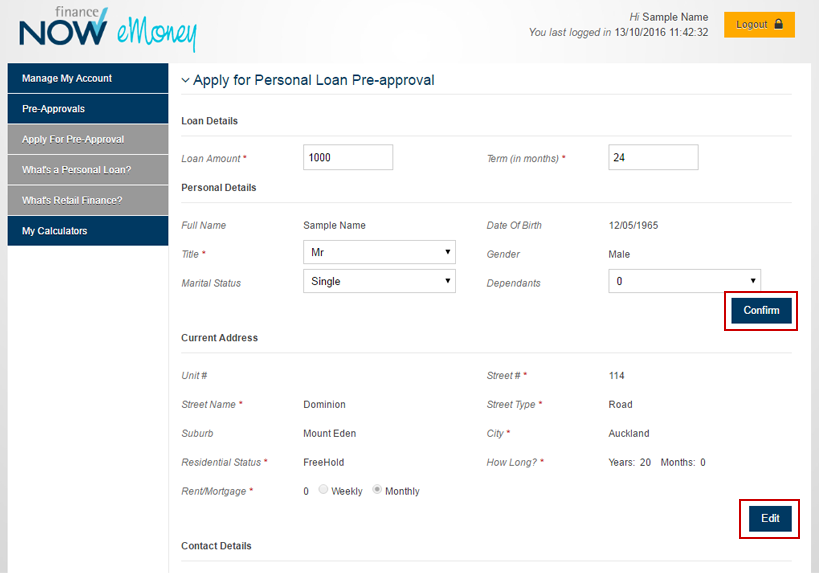
Step 4 - Read the Acknowledgement section and select "Yes" to confirm you agree. Click the "Submit" button to process the application and display the application outcome
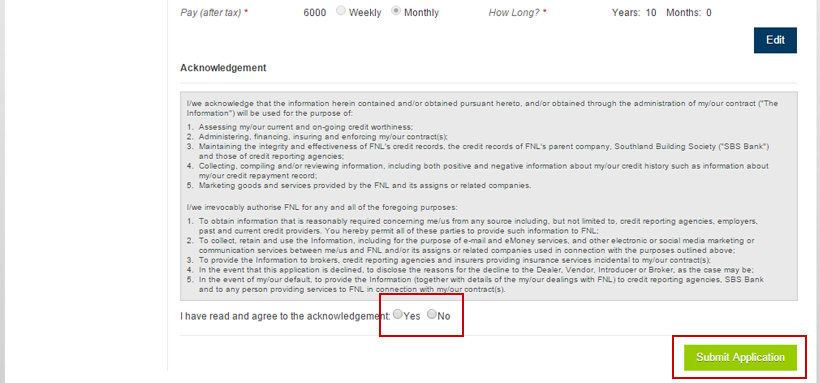
Pre-approval tips
I get a message "We have received an application from you in the last 7 days"
You cannot apply for more than one application within a 7 day period. To discuss a Personal Loan application, please contact us on 0800 299 399 [Mon-Fri 8am-6pm, Sat 9am-5pm].
To discuss a Retail Finance application, please contact us on 0508 868 868 [Mon-Wed, Fri 8.30am-6pm, Thurs 8.30am-8pm Saturday 9am-6pm, Sunday 9am-5pm].
What happens when I take my retail pre-approval in store?
The salesperson will confirm your ID details and use your pre-approval number and password to activate your pre-approval. All you need to do then is decide what to buy (up to your preapproval
limit) and sign your contract!
Where can I use my retail pre-approval?
Over 1200 retail stores throughout New Zealand use our Credit Sales facility. Click
here to see a list of some of the retailers that use Finance Now nation-wide.
Online fraud & scams
For the latest fraud updates visit these useful sites:
Contact us
If you cannot find an answer to your question above, please call us on 0800 40 50 70 for further assistance.
